Form 1204T Instructions
Who Must File. The Tobacco Licensee Report, Form 1204T must be filed by the clerk or finance department of a municipality or county to report the list of tobacco licensees authorized by the municipality or county to sell cigars, tobacco, electronic nicotine delivery systems (ENDS), cigarettes, and cigarette material at retail and/or wholesale to the Nebraska Department of Revenue (DOR). This report must be filed even if the municipality or county has no licensees.
When to File. This report must be filed annually by January 31st of the reporting year. A supplemental report must be filed to report any changes to the licensee list on a monthly basis.
DOR recommends using a computer, laptop, or tablet for this process. Entry on a mobile phone is possible but is not ideal.
Go to https://ndr-edash.ne.gov/eDash/index.xhtml
If you have an existing User Account for Centurion, log in using your username and password.
If you do not already have a User Account for Centurion, go to the lower section “Create User Account” and enter your email address. Complete the required Fields and click the “Register” button.
Once registration is complete, you will see the Accept Invitation menu again. Go to the top section and log in with the username and password for the account you just created.
Select Tobacco Licensee Report, Form 1204T and click begin.
Users selecting Tobacco Licensee Report, Form 1204T for the first time must request access for approval and select the appropriate municipality or county the user is requesting access for. 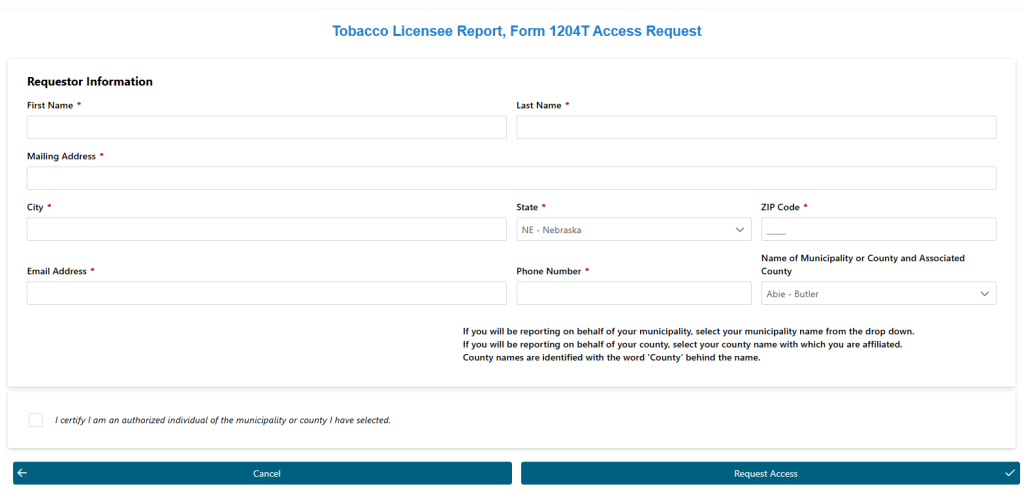
DOR will review the access request. Please allow at least one business for the registration to be reviewed. After users have been approved, users will receive an email notifying the user’s access request has been approved. Users who have received approval may log in to eDASH to complete the Tobacco Licensee Report, Form 1204T.
Select Tobacco Licensee Report, Form 1204T and click → Begin to start the entry process.
Municipality and County Clerk Information
Enter the Municipality/County Clerk Information. Select the reporting year. The user must certify the user is an authorized individual of the municipality or county selected.
Tobacco Licensee Information
There are two options to enter tobacco license information by either manual entry or uploading a CSV file. Fields marked with an asterisk (*) are required fields. If there are no licenses to report, check the box “No records to report.” When all licensee information has been entered, select “Submit”. Select “Reset/Clear” to remove all information from the page and start over. 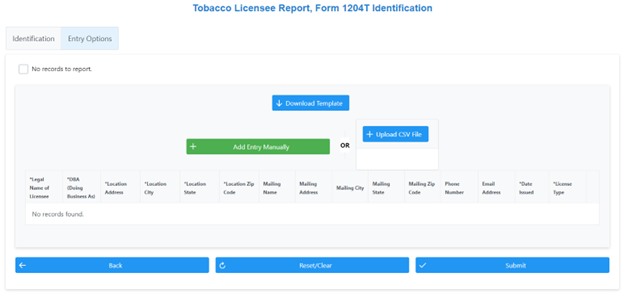
Manual Entry Instructions
To begin the manual process, select “Add Entry Manually.” Use tab to navigate between columns. When using the manually entry process, select “Add Additional Entry Manually” to add another tobacco licensee.
Upload CSV Instructions
To begin the upload of a CSV file, select “Download Template” to use the Tobacco License Report CSV template. The CSV template contains two example tobacco licenses. Remove example tobacco licenses prior to uploading the CSV file. Do not include commas in any fields for an uploaded file. Enter all tobacco licensees in the CSV file and save the CSV file. Select “+ Upload CSV File.” When a CSV file is successfully uploaded, the licensee information will appear.
Column Instructions
*Legal Name of Licensee. Enter the legal name of the licensee.
*DBA (Doing Business As). Enter the name doing business as of the licensee. Enter the legal name of the licensee if the legal name and DBA are the same.
*Location Address. Enter the street address of the licensee. Do not use a PO Box.
*Location State. Enter the location state of the licensee. The CSV file must be in the two-letter state postal code format.
*Location Zip Code. The CSV file must be in the following format for either the 5-digit zip code or 9-digit zip code XXXXX or XXXXX-XXXX.
Mailing Address. Enter the mailing address of the licensee. The mailing address information must be completed even if the location address is the same.
Mailing State. Enter the mailing state of the licensee. The CSV file must be in the two-letter state postal code format.
Mailing Zip Code. The CSV file must be in the following format for either the 5-digit zip code or 9-digit zip code XXXXX or XXXXX-XXXX.
Phone Number. Enter the phone number of the licensee. The CSV file must be in the following format XXXXXXXXXX.
*Date Issued. The CSV file must be in MMDDYYYY format. If the month is a single digit, then the format is MDDYYYY. Do not use slashes or any other patterns.
*License Type. Enter either retailer or wholesaler for the type of license issued.
Fields marked with an asterisk (*) are required fields.
My Submissions
To view, add, modify, and delete tobacco licensees for a reporting year, select “My Submissions” from the eDASH menu. Users can search by reporting year or choose “Show All 1204T Submissions”. Select “View Records” to view the individual licensee records for the submission year that you need to edit. New licensees may be added here manually or by uploading a CSV file. When uploading additional CSV files under My Submissions, only include new records in the CSV file.
To edit or delete a licensee record, select the “Edit” button on the right of the licensee record. For licenses that are transferred, make the appropriate updates to the record and select “Transferred” in the Status field. To delete a licensee that is no longer licensed, select “Deleted” in the Status field. This will delete the licensee record from the current licensee list and move the data to Archived. For all other edits, make the appropriate updates to the record and select “Modified” in the Status field.
Once all updates are complete, select “Save”.
For questions, please contact email rev.1204t@nebraska.gov.

